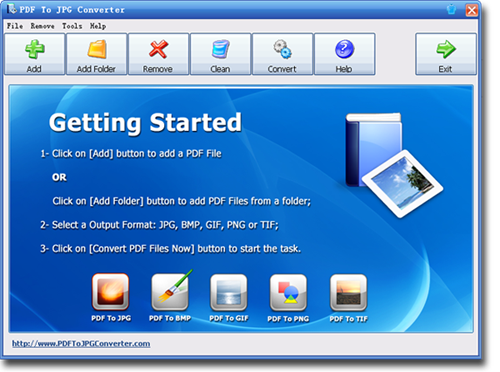How to Convert Multiple PDF Files to JPG Images in Bulk?
Enjoying the perks digitalization, it has become easier to finish complicated tasks in the blink of an eye. Nowadays, people can perform complex tasks by pressing a button. With a single device, users can call, text, mail, and use the internet. Similarly, the most widely used PDF files can also be converted into simple images for easy sharing by using a simple application.
Reasons For PDF to Image Conversion
PDF files were introduced to promote the secure exchange of documents online. However, they also have the following disadvantages.
- A lot of devices are incompatible with viewing PDF files. For instance, Linux and Unix environments do not support PDF files.
- Along with compatibility issues, PDF files have readability issues, as well. PDF files are designed to retain their format settings, which is suitable for printing. These unchangeable settings give a hard time to the users reading the document on a computer screen.
- Even in Windows and Mac PCs, users must download supporting plug-ins and applications to view the PDF documents. Installation of the extra plug-ins is not the first choice for majority users.
The above-discussed issues in PDF files can be tackled by converting them into images.
Why is JPG the Best Format for Image Conversion?
JPG is a compressed form of a graphic file. It takes less space than other types of image files. Due to the compressed nature of JPG images, a huge number of images can be saved in less storage space. Image converters turn PDF files into thousands of images, which could take over a lot of storage space. Users can store converted PDF files into less storage space by selecting JPG as an output image format.
PDF To JPG Bulk Conversion
If you require a Converter that could process mass PDF files into images at a superfast speed: undoubtedly PDF to JPG Converter could be a wise choice. By using the PDF To JPG Converter, you can process tons of PDF files into images at lightning speed.
Impressive Features of PDF to JPG Converter
This converter is a top-notch converter available on the internet. It is a classic utility for PC that is designed to process conversion requests in bulk.
1. Diverse Image Format Support
PDF to JPG Converter supports GIF, BMP, TIF, JPG, and PNG image formats for better compatibility. You can select the kind of output format from the available image options.
2. Page Range Conversion
You don't need to convert your entire file into images. Open your PDF file and pick the range of desired pages to process into images. PDF to JPG Converter will only convert the chosen range of a PDF document into images.
3. Control Output Quality
Unlike most PDF converters, you do not have to struggle with the low-quality output images. You can control the quality of images to be converted by adjusting the DPI settings. The higher the DPI number, the higher will be the quality of images.
4. Batch Mode
Users are free to upload multiple PDF documents for conversion by using PDF Converter. Users can upload hundreds of PDF documents by pressing the Add Folder button. They can also copy-paste files into the Add File option for conversion.
5. Fast PDF to Image Conversion
Bulk conversion is the most fantastic feature of PDF Converter. The PDF to JPG Converter works on PDF files 200 times faster than other converters.
6. Language Support
PDF to JPG Converter supports 50+ languages to facilitate its users. Users can select operating language from the menu of languages.
Conversion of PDF Files to JPG in Bulk
PDF to JPG Converter is a premium quality desktop tool that lets the users convert their PDF files into JPG within a few minutes. Follow this simple tutorial to convert tons of PDF files into JPG images.
1. Download the latest version of PDF to JPG Converter into your PC and install it.
2. Open the PDF to JPG Converter and pick the PDF documents you want to process into images. You can also transfer your files to the PDF Converter by using the Add Folder option.
3. PDF to JPG Converter gives you the Luxury to choose the format of the output images. Choose JPG as your output result.
4. Press the "Convert PDF Files Now" button to initiate the conversion process. By doing so, PDF files will be available to save and share in JPG images after a few minutes. You can save the converted images into your chosen location.
It's fantastic to know that users can convert PDF files in bulk into JPG by using a lightweight computer utility.