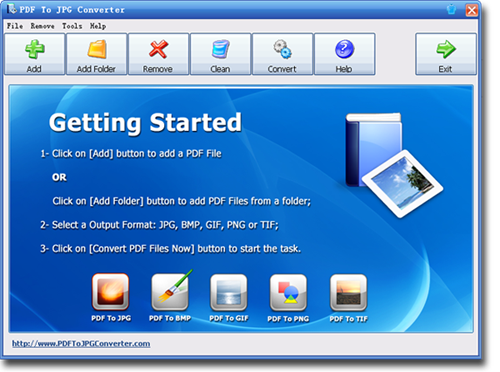How to Convert PDF to JPG on Windows 11 and Windows 10
The JPG and PDF file formats are both standard formats for saving and storing images and documents so they can be edited, shared and used with other various applications. Converting PDF files to JPG files is an easy task that can be carried out without much stress or anxiety. Any computer user that has a Windows operating system installed can easily make use of any converter software, most preferably the PDF to JPG Converter, to convert a PDF file to a JPG file or any other type of image file on Windows.
PDF to JPG Converter is a Windows utility that rapidly converts PDF files to high-quality JPG, TIF, BMP, GIF, and PNG Images. It comes with a high-speed conversion engine which will help convert PDF docs much faster than any other regular PDF converter. This software makes it possible for a user to export large and high-quality images from PDF. Users can also add thousands of PDF documents from a folder; the software would convert PDFs in separate folders. PDF To JPG Converter could run on all Windows operation systems like Windows 11, Windows 10, Windows 8, Windows 7, Vista, XP and Windows Server versions.
How to convert PDF to JPG on Windows 11 and Windows 10 using the PDF to JPG Converter
1 - Turn on your computer and wait for your Windows 11 and Windows 10 to load, then download and install PDF To JPG Converter.
2 - Now you run the program and import the PDF file you want to convert to a JPG file. Use the "File" menu to click on "Open" or "Add", and then find PDF files on your hard drive and click the "OK" button.
3 - Set the DPI Value and output path. The default DPI is 150, and you can change it to get higher quality.
4 - You can now convert your PDF file to JPG file by clicking on the "Convert" button on your PDF to JPG Converter and select "JPG" as the output format.
5 - Wait for the conversion to end then you open the new JPG file. Access it thoroughly and make sure no errors occurred during conversion and that the JPG file looks like the main PDF file
Why you should choose the PDF to JPG Converter for Windows 11 and Windows 10
Windows 11 and Windows 10 doesn't have the function or the application that converts PDF files to images. There are various types of software that convert PDF files to JPG files, but the most recommended is the PDF to JPG Converter as it provides every user with ease and comfort. Even a novice can operate with this software because of its simple and easy to use interface. Its reliability is another great perk of this software, and unlike other converters, this particular software does not disappoint. It possesses numerous amazing qualities that cannot be overemphasized. Qualities like;
- Conversion of large size PDF files. Very often, computer users wonder why some PDF files are large whereas they are only a few pages long. This exact question arises when you divide a PDF file into various folders and realize that the resulting files are not proportionate to the number of pages. It implies that if you wish to convert PDF files to JPEGs, splitting the file is likely not going to reduce its size proportionally. Moreover, splitting the PDF file might impede with your desired JPG files. Luckily, this software enables the user to convert massive PDF files to high-quality JPG files quickly and efficiently.
- Supports multi-layers PDF. Also known as option content, layers means the various sections in a PDF file that can be viewed selectively or hidden by the user. This software lets you convert layers of PDF files into the perfect JPG file.